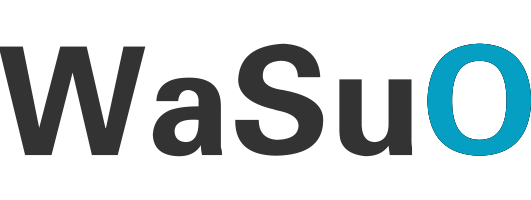Google Drive: Centralized Storage for All Your Files
Google Drive is a versatile solution for storing, managing, and accessing your files from virtually anywhere. It’s a convenient cloud storage service that ensures your documents, images, and other files are always within reach, no matter which device you’re using.
What You Can Do with Google Drive
Similar to popular services like Dropbox and OneDrive, Google Drive offers 15GB of complimentary cloud storage (at the time of writing). You can easily upgrade for even more space if you need it.
The Google Drive mobile app makes managing your stored content on the go a breeze. Browse through all your folders and files in one clean interface. You can move, rename, download, send, or print any file directly from the app.
If your documents are saved in Google Docs format, you can open and view them seamlessly in the app. However, editing and creating new documents now requires dedicated apps like Google Docs, Sheets, or Slides. Viewing Microsoft Office files is also supported through these respective apps.
Browsing and Managing Your Files
The Google Drive app’s interface is streamlined and user-friendly. With the pop-out menu, you can filter your view by recent files, starred content, incoming items, or files stored locally on your device. The upload tool lets you transfer content from your phone or tablet to the cloud with just a few taps.
For images, Google Drive offers a convenient thumbnail view, letting you browse through your gallery quickly. Tap an image to open it and swipe through your collection at leisure. By hitting the info icon, you can easily share, star, rename, download, or send your images.
One feature that’s still missing is automatic photo backup from your device’s camera. At the moment, you’ll need to manually upload these files to your drive.
Room for Improvement
While Google Drive is intuitive, batch operations could be more robust. Moving or renaming multiple files requires repeating the same steps for each one—there’s no built-in option for selecting and managing multiple items simultaneously, which can slow things down if you’re working with a lot of files.
Why Choose Google Drive?
Despite a few limitations, Google Drive remains one of the best cloud storage services available. Anyone with a Google account should definitely make use of this free and powerful tool. Even though document editing requires additional apps, Google Drive still provides a reliable and smooth experience for managing your digital content.
6 Key Features to Maximize Your Google Drive Experience
Want to make your Google Drive experience even more efficient? Here are six handy features to explore:
- Google Workspace Integration: Google Drive seamlessly works with Gmail, Calendar, Meet, and Chat, making collaboration easy and efficient.
- OCR (Optical Character Recognition): Take a photo or scan a document, and Drive can turn that image into editable text.
- Version History: Made a mistake? No problem—Google Drive lets you revert to previous versions of your file with ease.
- Offline Access: Work on your files even without an internet connection by making them available offline.
- Advanced Search: Quickly find files by applying filters like file type, owner, or keywords.
- Enhanced Security: Keep your files safe with encryption and enable two-factor authentication for an extra layer of protection.
Give these features a try to streamline your workflow and take full advantage of what Google Drive has to offer!
What’s New
In this update, you can now swipe through your images stored in Drive View and seamlessly create, reply, and resolve comments within your Google Docs files. These improvements further enhance your productivity and collaboration.